Assignment 1: By the power of greyscale!
Due Monday, March 8, before midnight
The goals for this assignment are:
-
Implement an class for loading and saving PPM files
-
Implement various operations and filters for images
1. Getting started
Fork the repository at https://github.com/BrynMawr-CS312-2021/pixmap-ops
Following the instructions in Readme.md to build and run the code.
2. ppm_image class
Implement a class ppm_image, which can read and write ASCII PPM files,
as described in this PPM Specification.
You are given basecode in ppm_image.h and ppm_image.cpp to use as a starting point.
We will use ASCII PPM (Portable Pix Map) format to save the images we render. Your PPM images should be readable and writeable from Gimp. Gimp saves files with a header comment, which you can remove, before loading the file in your program.
2.1. Requirements
-
Your class should implement an assignment operator, copy constructor, and destructor
-
Gimp should be able to load images saved by your PPM class.
-
Your class should be capable of loading ascii format PPM files, exported from Gimp. You do not need to handle comments in the header. You can manually remove the comment before loading the file into your class.
-
It’s up to you how you store the internal pixel data, but your implementation should not leak memory
-
Your class should implement the following methods:
-
bool load(const std::string& filename);-
Loads the PPM file with the given name. Returns true if successful; False otherwise
-
-
bool save(const std::string& filename);-
Loads the PPM file with the given name. Returns true if successful; False otherwise
-
-
int width() const;-
Returns the number of columns in this image
-
-
int height() const;-
Returns the number of rows in this image
-
-
ppm_pixel get(int row, int col) const;-
Gets a pixel (value range in [0,255]) at position (row, col)
-
-
void set(int row, int col, const ppm_pixel& c);-
Sets a pixel (value range in [0,255]) at position (row, col)
-
-
ppm_image flip_horizontal();-
Returns a copy of the image flipped along the horizontal middle axis
-
-
ppm_image resize(int width, int height);-
Returns a copy of the imaged resized to the given width and height
-
-
ppm_image gammaCorrect(float gamma);-
Returns a copy of this image with the given gamma correction factor applied to it.
-
-
ppm_image grayscale();-
Returns a copy of this image as a grayscale image.
-
-
ppm_image blend(const ppm_image& other, float alpha);-
Returns a copy of this image with the other image blended with it by factor alpha. E.g. result.pixel = this.pixel * (1 - alpha) + other.pixel * alpha. Assumes other and this have the same dimensions.
-
-
ppm_image subimage(int row, int col, int width, int height) const;-
Returns a sub-image with top,left corner at (x,y) and width and height
-
-
void replace(const ppm_image& image, int row, int col);-
Replaces the block of pixels starting at (row, col) with the image. Should not assume image fits on this image.
-
-
3. Walkthrough and tips
You are given the following starter code, ppm_image.h, ppm_image.cpp,
and pixmap_test.cpp. See Readme.md for instructions on how to build
and run.
3.1. Load/Copy/Save
To start, make sure that the file, feep.ppm, loads and saves correctly. Then test
that your width, height, copy constructor, and assignment operator
work correctly. Lastly, check that your destructor is cleaning up
any memory created by your class!!
The contents of feep.ppm are as follows
P3
4 4
255
0 0 0 100 0 0 0 0 0 255 0 255
0 0 0 0 255 175 0 0 0 0 0 0
0 0 0 0 0 0 0 15 175 0 0 0
255 0 255 0 0 0 0 0 0 255 255 2553.2. Resize
Test resizing the image, earth-ascii.ppm.
The following code and image show an example.
ppm_image resize = image.resize(200,300);
resize.save("earth-200-300.ppm");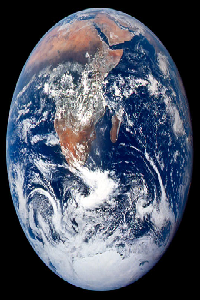
3.3. Flip horizontally
The following code and image show an example.
----
ppm_image flip = image.flip_horizontal();
flip.save("earth-flip.ppm");
----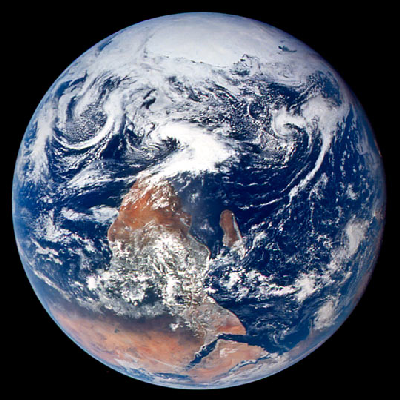
3.4. Gamma correction
The following code and images show two examples.
ppm_image gamma = image.gammaCorrect(0.6f);
gamma.save("earth-gamma-0.6.ppm");
gamma = image.gammaCorrect(2.2f);
gamma.save("earth-gamma-2.2.ppm");Gamma = 0.6
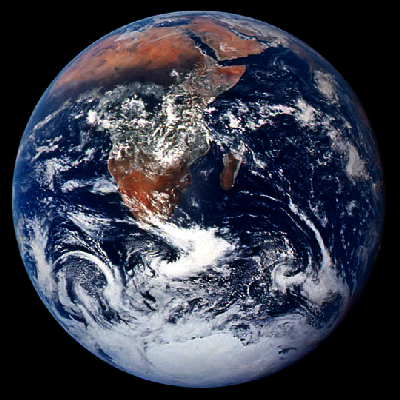
Gamma = 2.2
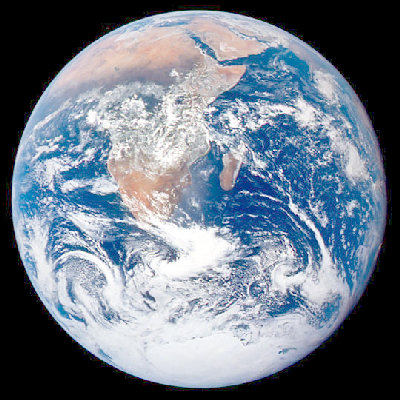
3.5. Grayscale
The following code and image show an example.
ppm_image grayscale = image.grayscale();
grayscale.save("earth-grayscale.ppm");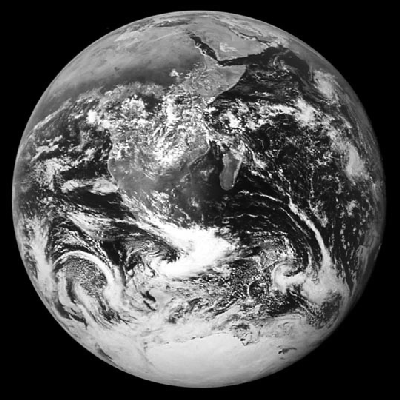
3.6. Subimage
The following code and image show an example.
ppm_image sub = image.subimage(200, 200, 100, 100);
sub.save("earth-subimage.ppm");
3.7. Blend and replace
The following code and image show an example.
ppm_image soup;
soup.load("../images/soup-ascii.ppm");
int y = (int) (0.5f * (image.width() - soup.width()));
int x = (int) (0.5f * (image.height() - soup.height()));
ppm_image background = image.subimage(x, y, soup.width(), soup.height());
background.save("background-test.ppm");
ppm_image blend = background.alpha_blend(soup, 0.5f);
image.replace(blend, x, y);
image.save("earth-blend-0.5.ppm");
4. Define your own operators
Implement at least six additional operations for your ppm_image class. You can make
up your own filter, re-implement a filter from Gimp, or research an interesting filter online.
Make sure to document your choice in the Readme.md of your assignment. Below are some ideas:
-
Rotate 90 degrees: rotate the image clockwise by 90 degrees
-
Swirl colors: rotate the colors of your image such that the red channel becomes the green channel, the green becomes blue, and the blue becomes red.
-
Invert colors: subtract each color channel from the max value, 255.
-
Add a border around the edge of your images.
-
Distort: displace pixels based on sine and cosine.
-
Extract the red, blue, or green channels
-
Bitmap: Create a 'fat bits' version of your image
-
Overlay a fill color, or blend a pattern of colors
-
Lightest: given a ppm_image, implement
max(this.pixel, other.pixel) -
Darkest: given a ppm_image, implement
min(this.pixel, other.pixel) -
Difference: given a ppm_image, implement
this.pixel - other.pixel -
Multiply: given a ppm_image, implement
this.pixel * other.pixel -
Randomize colors or 'jitter' the colors
5. Create a unique image
In the program, pixmap_art.cpp, use multiple effects to create one or more
unique images. Feel free to use your own images exported from Gimp
(or another image application).
Make sure to use your custom operations from the previous question in your artworks!! You will not get credit for operators which you don’t test and show work correctly!
Below are some ideas:
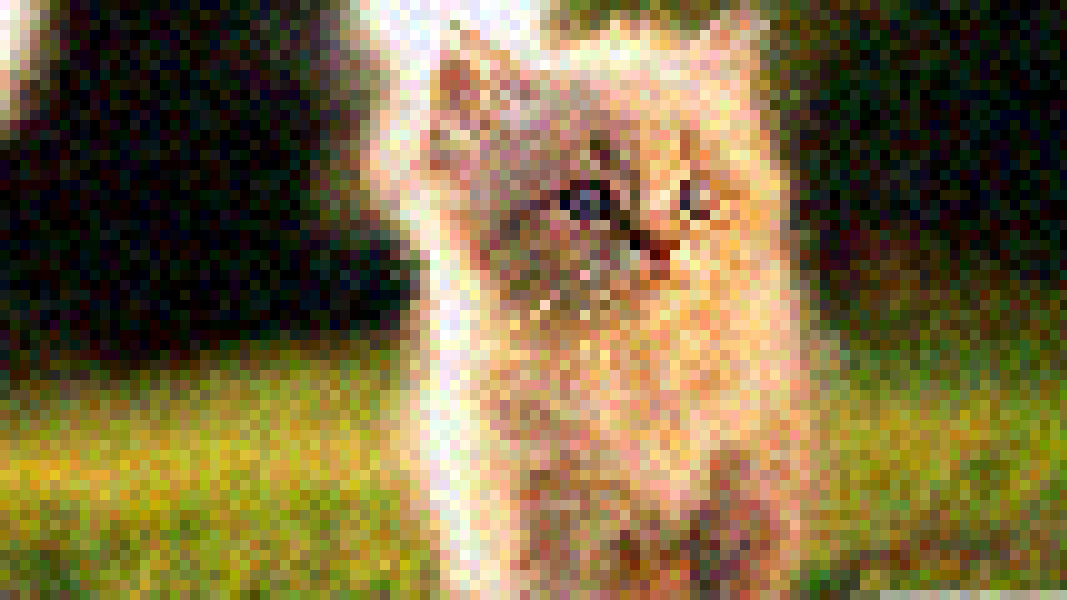


6. Update Readme.md
Update Readme.md to include documentation on your unique features and art created with your class.
7. What to hand in
-
Your code. Make sure your code is checked into github
-
One or more images created using your software
-
Update
Readme.mdso it includes a writeup of the features your application supports